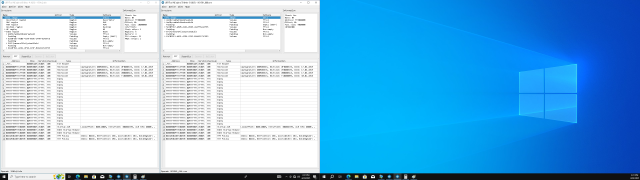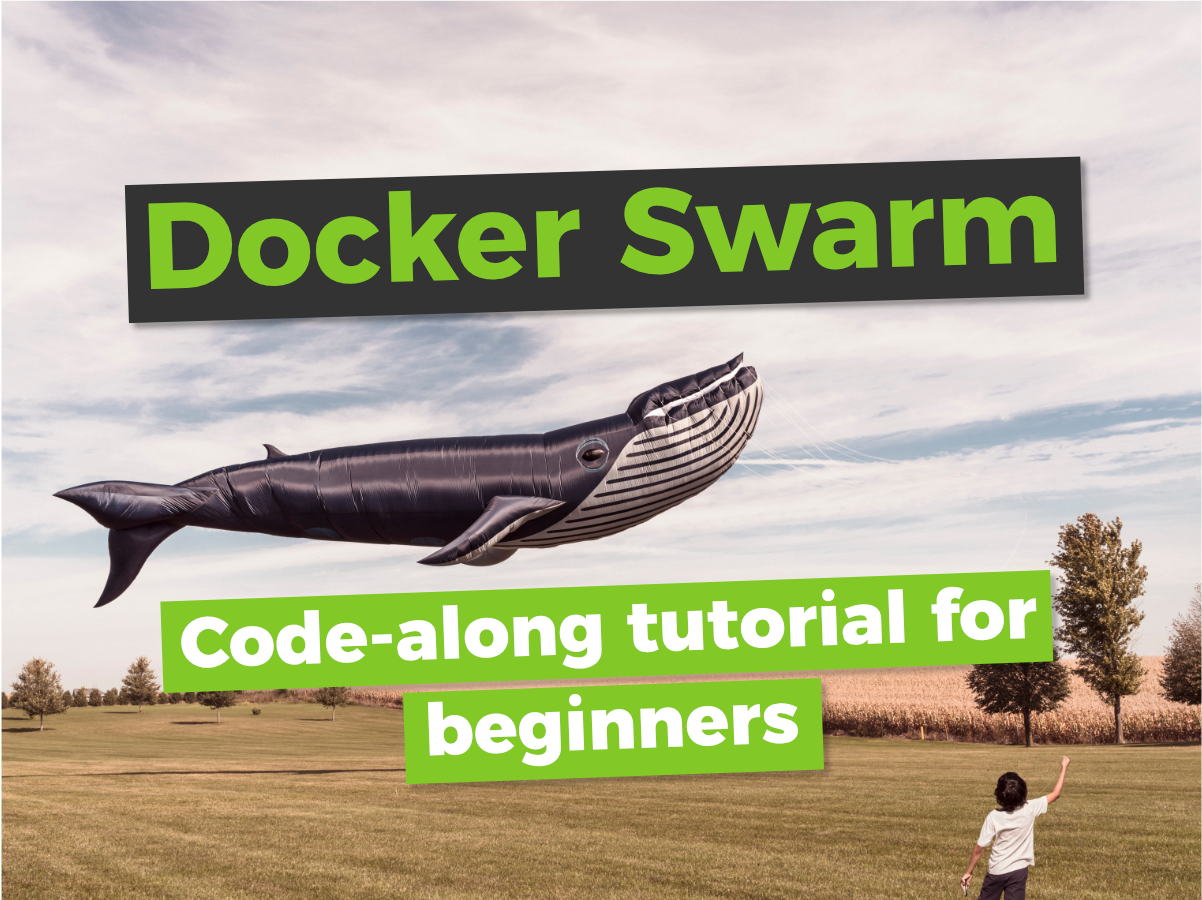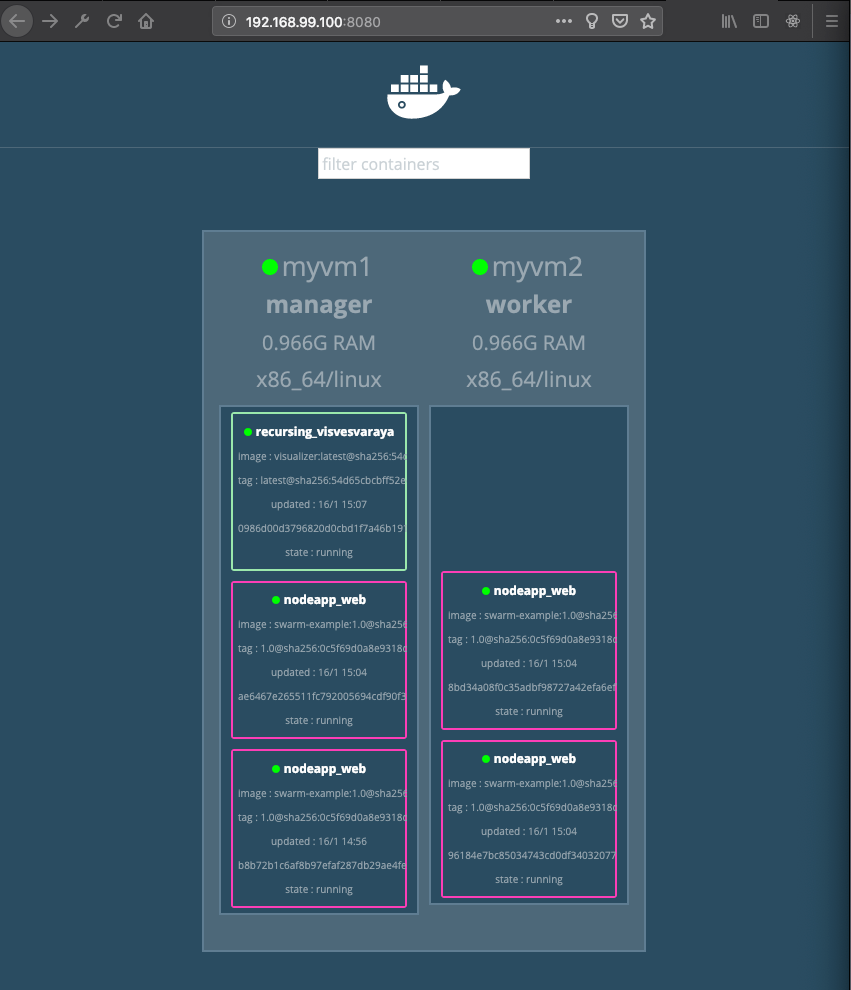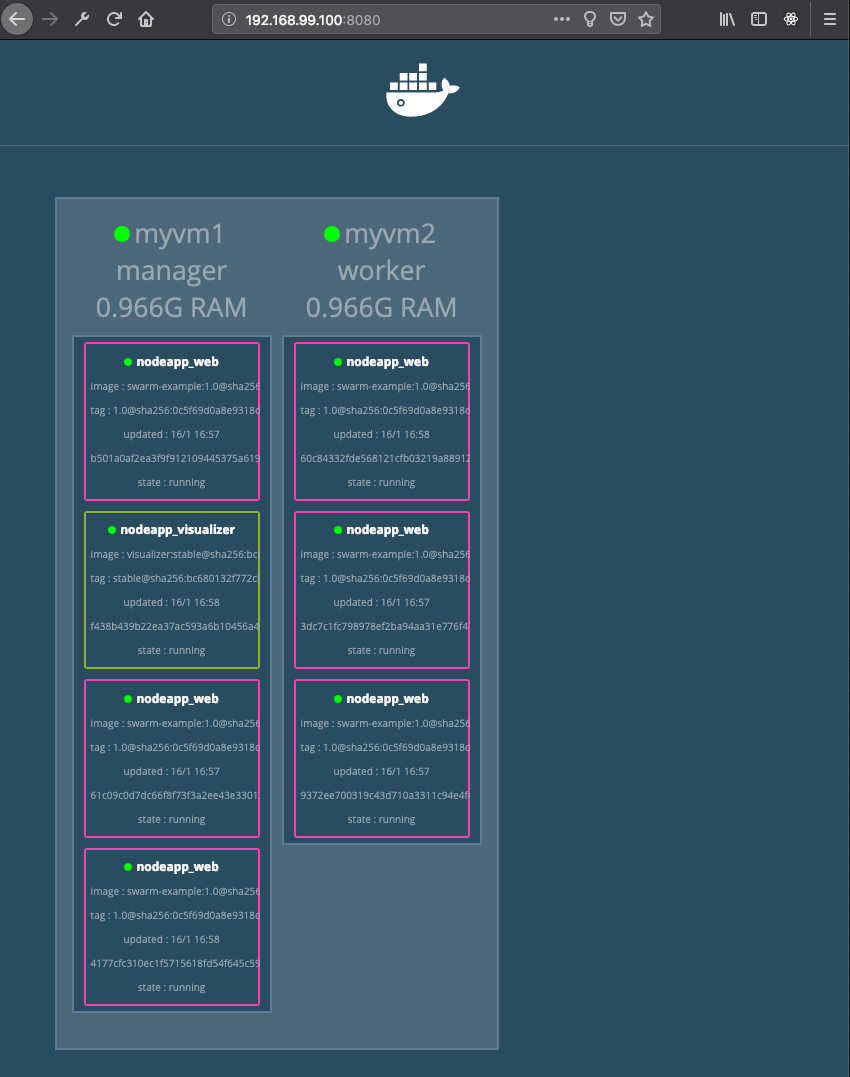Thousand tons of tools
AMI MMTools
Latest Overclocking Programs, System Info, Benchmarking, & Stability Tools – TweakTown Forums
AS my opinioin,
1) first of all Extract the original BIOS from windows
2) use tools mod what you’re looking for,
3) then save as another bin/rom file
4) rename the file and burn it with autoexecbat in UEFI mode into your USB
5) final, let it auto update itself.